Steps to take to enable the Mechanism Design Extension in your Pro/Engineer (Creo Parametric) license.
First, locate the folder where Pro/E is installed. In this example that folder is
D:\ptc\Creo_Elements\Pro5_M080
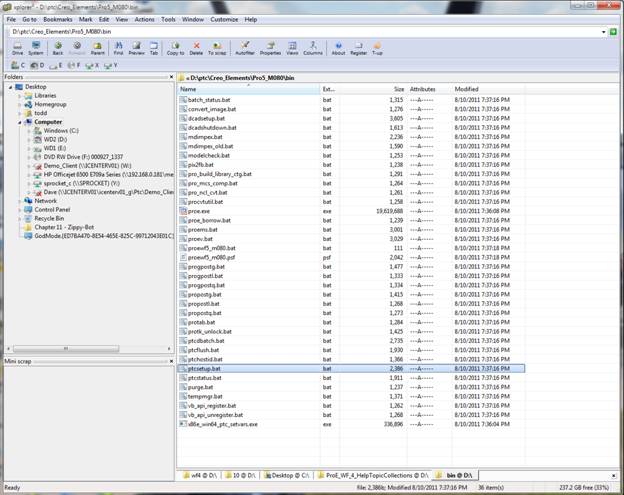
This is called the loadpoint. Inside the loadpoint folder, there is a folder named bin. Open that folder, and launch the ptcsetup.bat batch file.
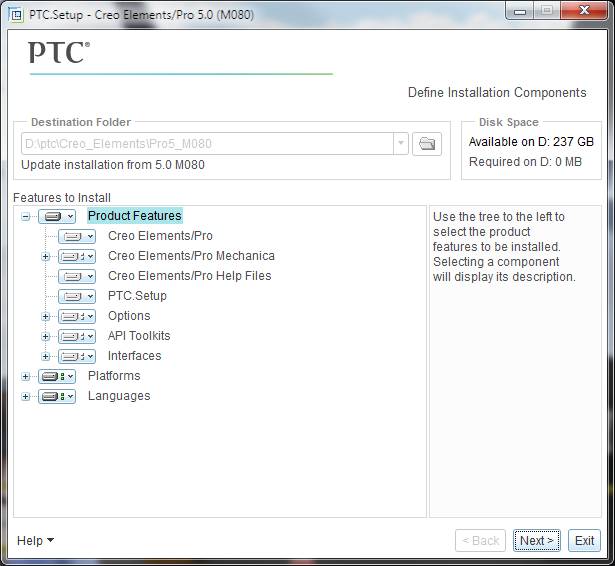
Select Next,
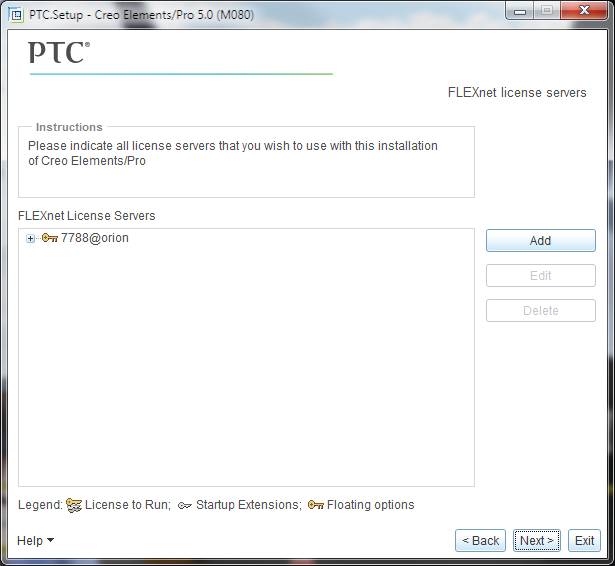
Select Next again…
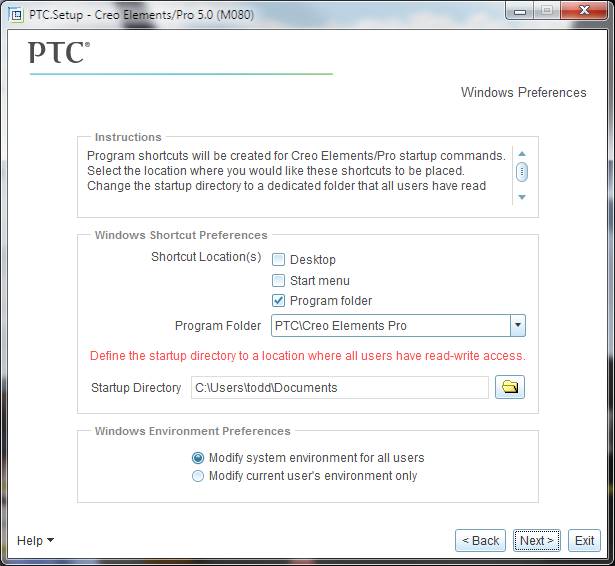
Next one more time…
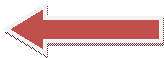
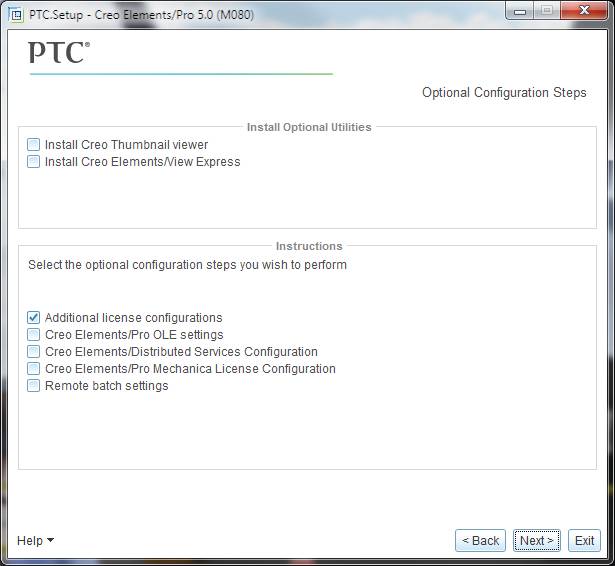
Pick the Additional License Configurations option… Then Next.
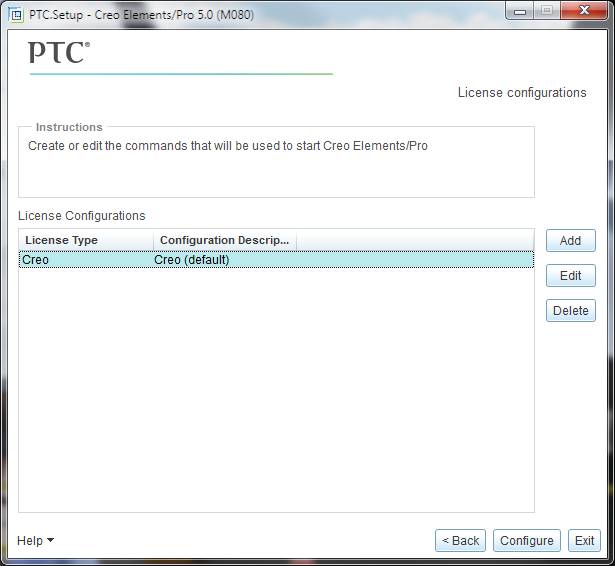
Select the license you want to modify, then Edit
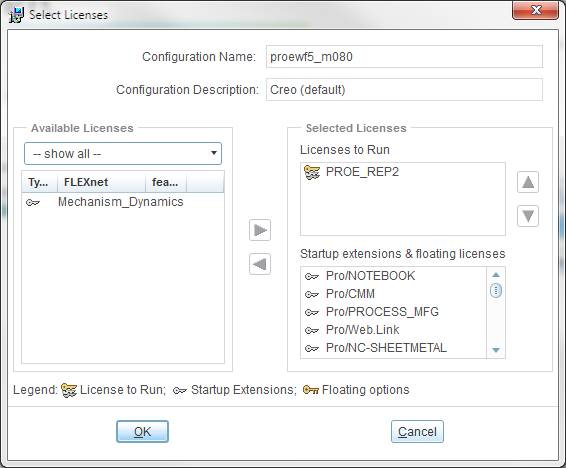
Notice the option in the left column, Available Licenses. Select the desired option, and ‘push’ it to the right, using the blue arrow in the center of the window.
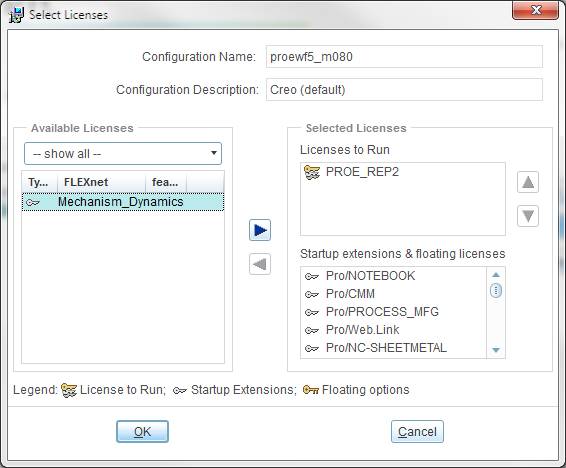
When the desired options have been moved, select OK.
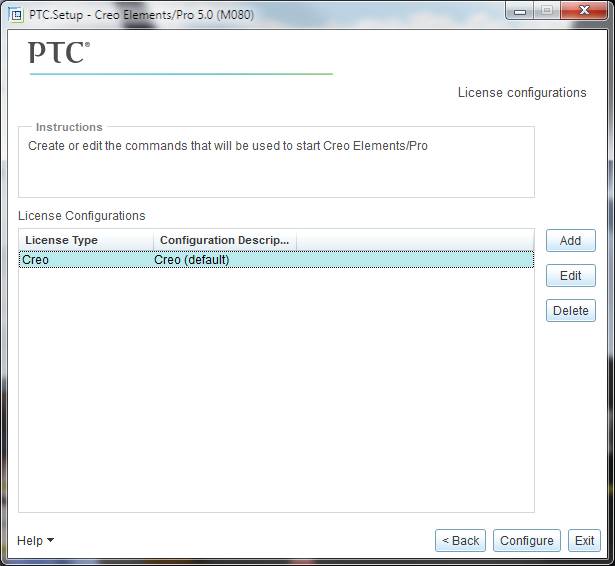
Select Configure to complete the process.
